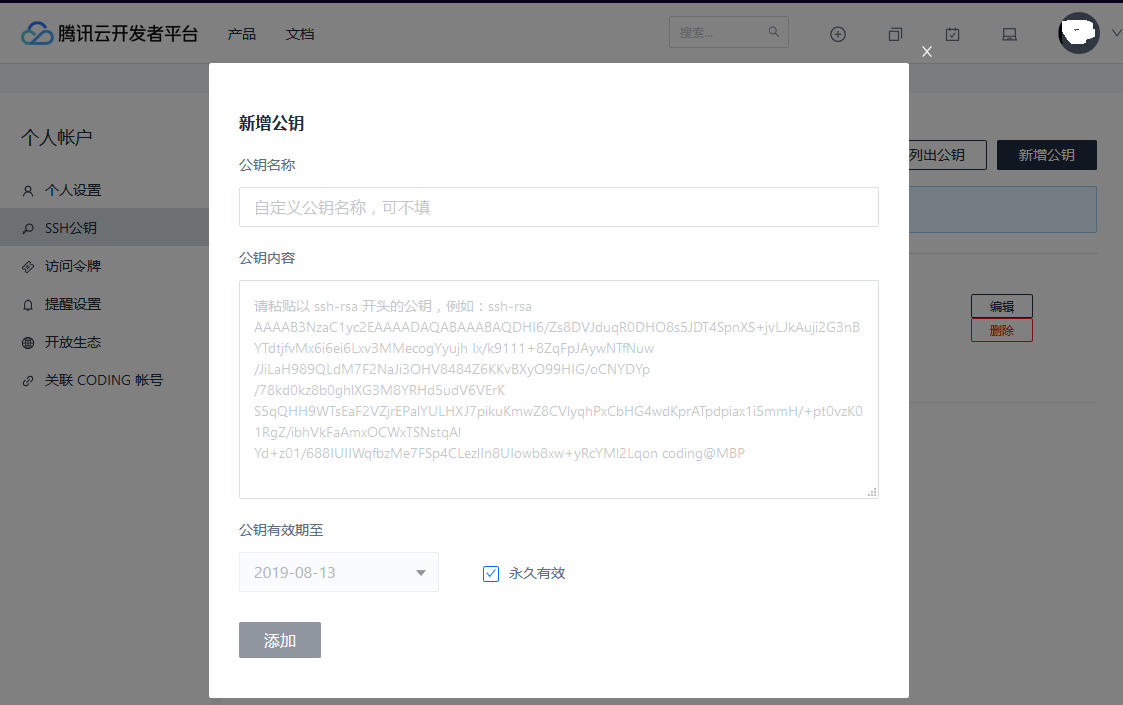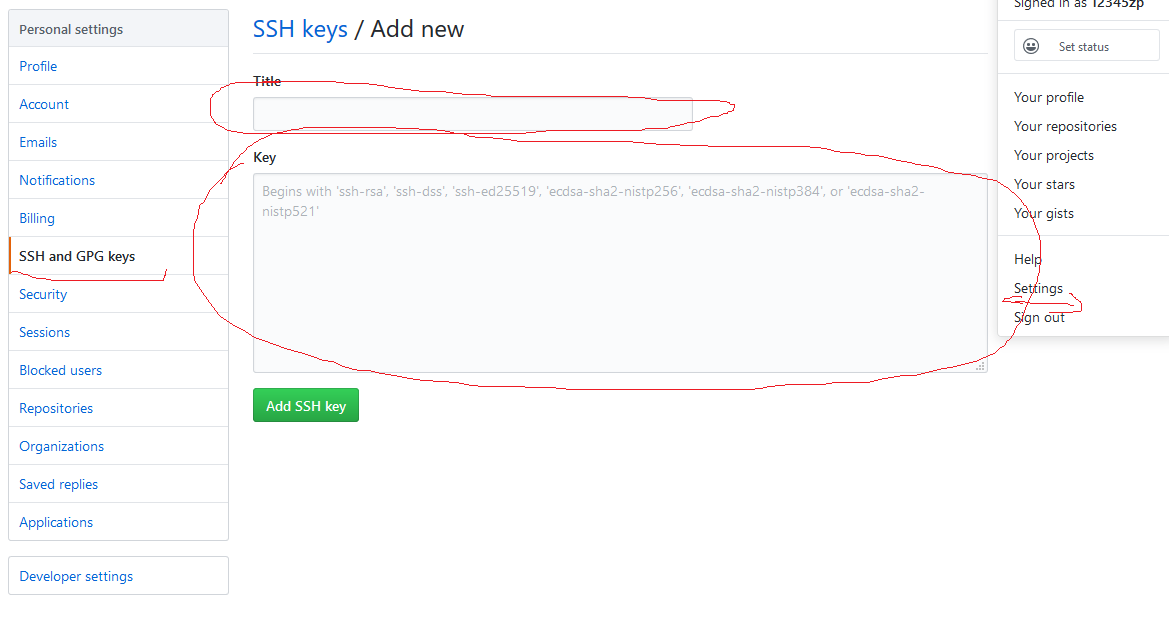Atlas人工只能计算平台
首席架构师 周吉鹏
1. Atlas
升腾 : 华为研究的芯片
不对外提供
边缘: 端 - 数据采集
边 - 设备,连接端
云 - 保存数据,发布指令
Atlas 200 加速模块
Atlas 500
16 TOPS INT8
2 鲲鹏大数据平台
大数据解决方案
3 AI变革 洞见工业未来
时间: 2019年8月30日
地点: 上海世博中心@2019全球工业智能峰会
出席嘉宾:
特点 -》 官府人员很多, 上海市政府,上海临港管委会,浙江工业厅,安徽工业厅,江苏工业信息化厅,联合国工业发展组织等国际组织。
长三角的工业大省的工业管理部门都非常重视这次峰会,可以看出现在对工业互联网以及AI在工业上的利用有非常大的期望和需求。
–》 感想: 现在中国提倡发展事业,可以深入研究一下是否有切入点,给予企业多一点的AI应用以及技术支持。
上海: 在建的工业互联网研究中心
国际电信联盟秘书长: 赵厚麟
- 第一梯队: 上海的工业互联网
上海工业互联网体验中心(Todo ,检索)
- 工业5.0时代 (现在的重点关注)
面向全球募集解决方案
远程运维 (高端设备)
生物医药
长三角G60工业互联网创新
- 上海要打造工业互联网的中心